Yeti is an alternative app to the official Xiaomi Mi Home App to control your Xiaomi Smart Home devices. In the first part of this post we will explain how to enable the LAN control for Xiaomi devices. In the second half we will show how to use the Yeti app to control the devices.
Yeti is a smart home app that allows you to control different smart home brands using a single interface and and automate your home. And now, Xiaomi is included in the supported brand list.
In order to allow Yeti to control the Xiaomi Smart Home products, we first need to Enable the LAN control and then start the discovery process inside Yeti. Go to the section below and see how.
How to Enable LAN control for Xiaomi Devices
In this tutorial we will be using the Xiaomi Smart Home starter kit.
First of all, we need to install the official Mi Home App and follow all steps to pair all your devices with the Xiaomi Gateway.
Once you have connected all the devices to the Gateway, we can proceed to the next step.
In the home menu select “Mi Control Hub” and then tap in the three dots (located at the top right corner) to open the advanced options.
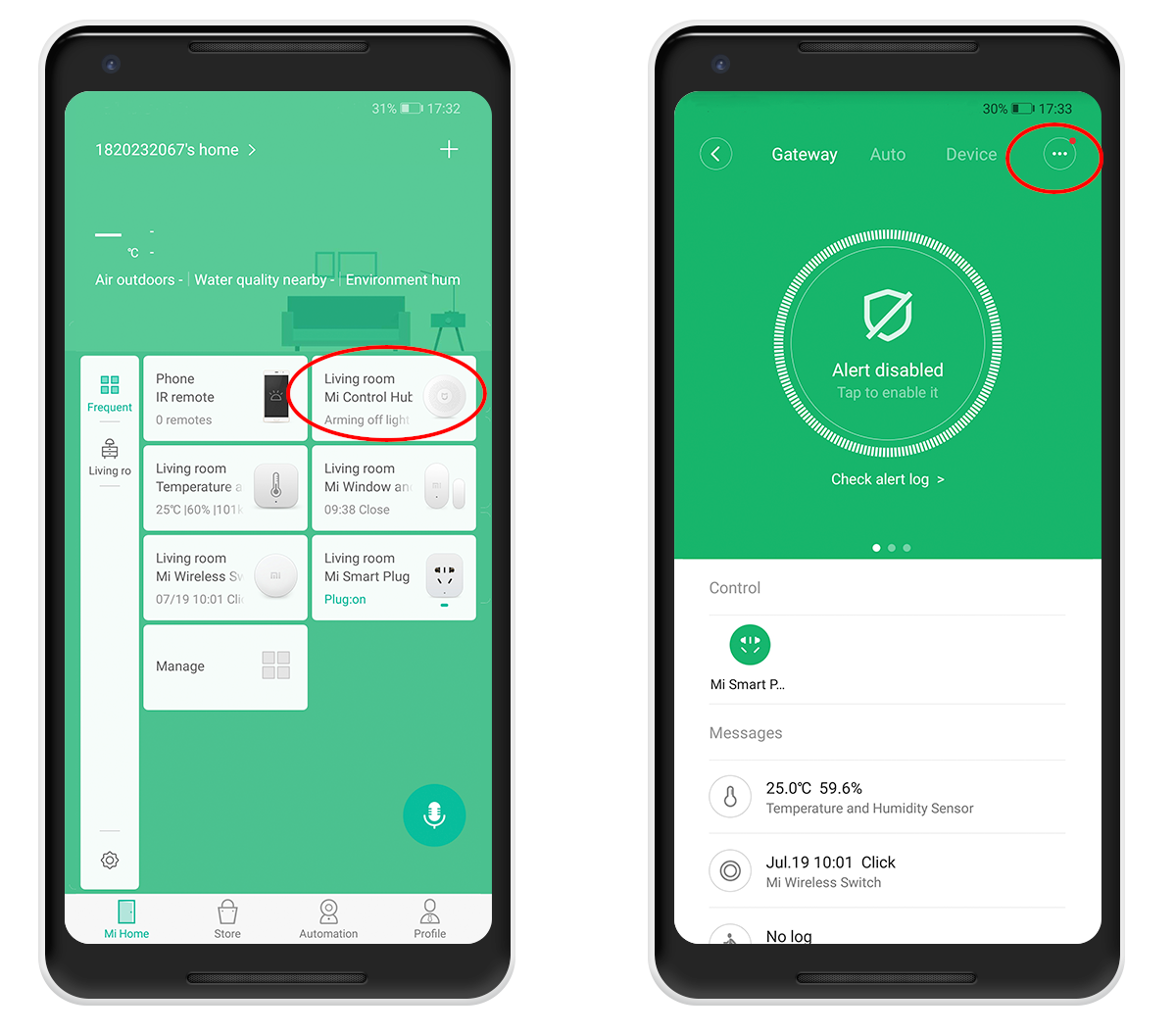
After that, tap in the About section. Now the most important thing, tap many times on the “Plug-in Version” text. Then, a new option called “Wireless communication protocol” will show up.
On iOS the “Plug-in Version” text won't show. Just tap on the same area and it will work.

Finally tap on the new menu “Wireless communication protocol” and enable that option. Then copy the password number. We’ll need this in the next step to discover your Xiaomi home devices.
Remark: Make sure you copy the password correctly as we will be using it to control the devices in Yeti
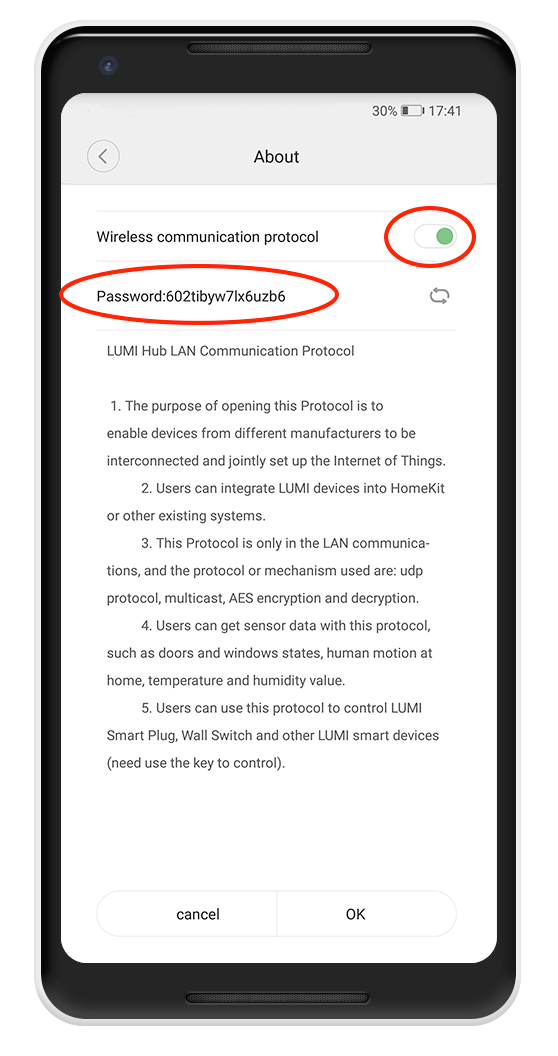
Now that we've enable the local control for our Xiaomi Smart Home devices, we are ready to install Yeti in our phone or tablet and discover everything we can do with Yeti and our smart devices
How to Control your Xiaomi Smart Home devices with Yeti
These are the devices which have been tested in Yeti. In case you have any other devices and you want us to integrate and try them, please leave us a comment below :)
Tested devices:
- Presence sensor
- Switch
- Plug
- Temperature & Humidity sensor
- Door sensor
- Gas detector
- Smoke detector
- Water Leak detector
Discovering your Xiaomi Smart Home devices
First, Download Yeti
Then, create a Yeti user account and follow all the steps through the discovery process. In the Selection Menu, select Xiaomi (and any other supported brand you could have! (Check the supported devices list)
When you select the Xiaomi Smart Home brand, you have to introduce the password number we copied from the MiHome App. Paste it and tap Done.

Finally tap in the Next button, after selecting all the smart home brands you have, and Yeti will start looking for your devices in your network. Once Yeti found them, you can go to the home menu and start exploring all possibilities you have with Yeti.
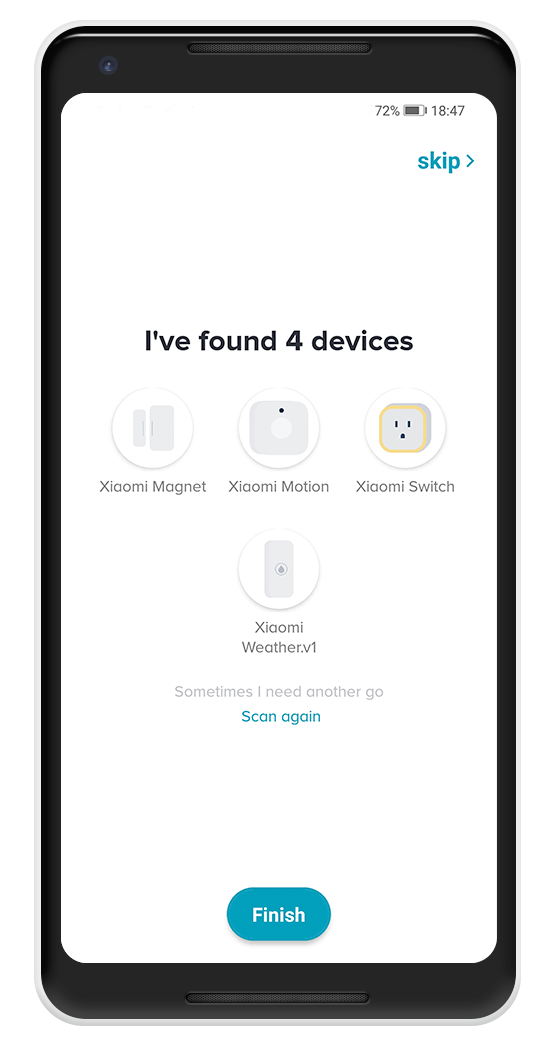
Controlling your Xiaomi Smart Home devices with Yeti
Xiaomi Appliances
In the home devices section you’ll have access to the controller of your Xiaomi devices. Try top tap the widget device to run the basic command and hold tap to enter to the device controller and see more detailed information.

Xiaomi Sensors
Go to the sensors section where you’ll see an overview of the Xiaomi sensors and what they’re measuring. Swipe down or tap on refresh(top right corner icon) to update the state of the sensors
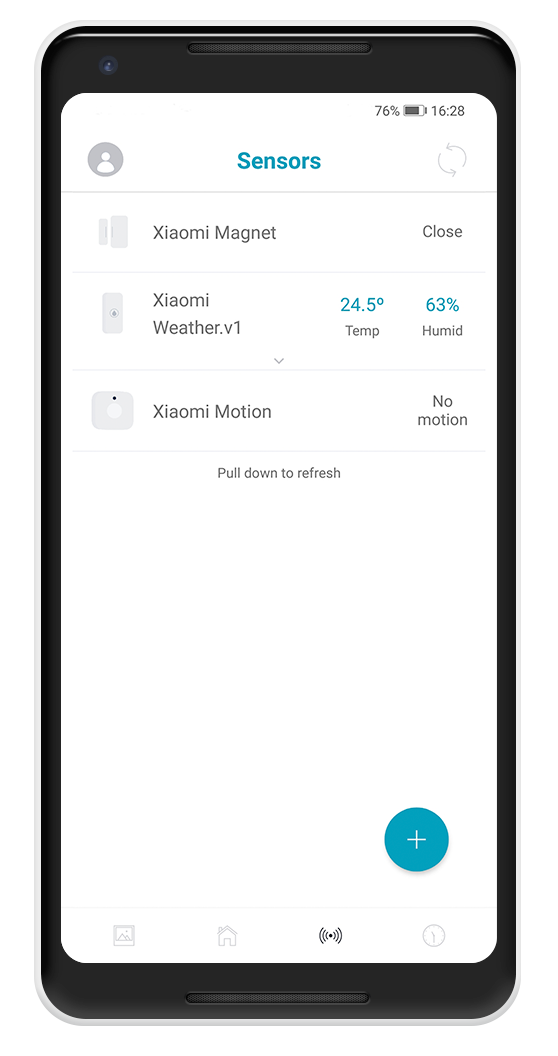
Premium Features
You can upgrade Yeti to premium and get routines and charms available for your Xiaomi and the the rest of your smart home devices. You will also enjoy personal customer support and the ability to create multiple homes. Click here to read more about the premium version of Yeti
Routines
You can also create a routine to turn on/off your Xiaomi smart home devices at a selected time. Try to select your smart plug and select a time to turn it on.
Remark: You need to have a device with Yeti installed (A tablet, phone or even an Android TV) in the same network as your devices due to control is made locally.
Sensor trigger is not available in the current version of Yeti but it will be available in future releases of the app
Charms
You set up your devices to create ambiances with a single tap. We call them “Charms”
Now you can also favourite your charm and use the widget and even more, if you have alexa, you can run your charms with voice commands. See this blog post about how to use the Yeti Alexa Skill.
I hope you enjoy Yeti controlling your Xiaomi Smart home devices. In case you have any other smart devices you want us to try and support, please leave us a comment. We are always improving Yeti to be one of the best smart home app










