See how you can control your Broadlink rm and Broadlink rm pro devices with Yeti. Have access to all your smart home devices using a single app. Create automations and ambiances to improve your smart home experience
We’re happy to announce that Broadlink has joined the group of supported brands in Yeti.
Get the latest version of Yeti and start controlling your Broadlink RM devices and the rest of your smart home devices with Yeti

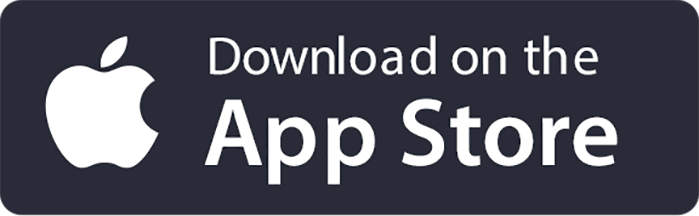
Yeti has been successfully tested with:
- Broadlink RM Pro
- Broadlink RM2 Pro
In case you have any other Broadlink device and you've successfully tested it, please let us know so we can add it to the list!
How to connect your Broadlink devices to Yeti
1. Connect your Broadlink to your home network
If you have already connected your Broadlink to your wifi network, go to the next step.
You’ll need to install the official Broadlink app in order to connect your device in your home wifi network. Follow the instructions in the app. Once you have connected it to the Wifi, come back and go to the next step.
2. Create an account in Yeti and let Yeti discover your Broadlink devices
Once you’ve downloaded Yeti, you’ll be asked to create an account.
We request our users to create an account to provide further functionalities like controlling their home in different devices and have access to premium features like charms, routines or compatibility with Alexa
After the account creation process, you have to select Broadlink among the brand list. In case you have any other brand, select it too, so Yeti can also search for it in your network.
Finally, Yeti should have discovered all the smart home devices you selected.
Now it’s time to see how you can control your Broadlink with Yeti. Keep reading :)
Controlling your Broadlink device with Yeti
In the home menu you’ll find all the smart home devices you’ve connected to Yeti including your Broadlink device.
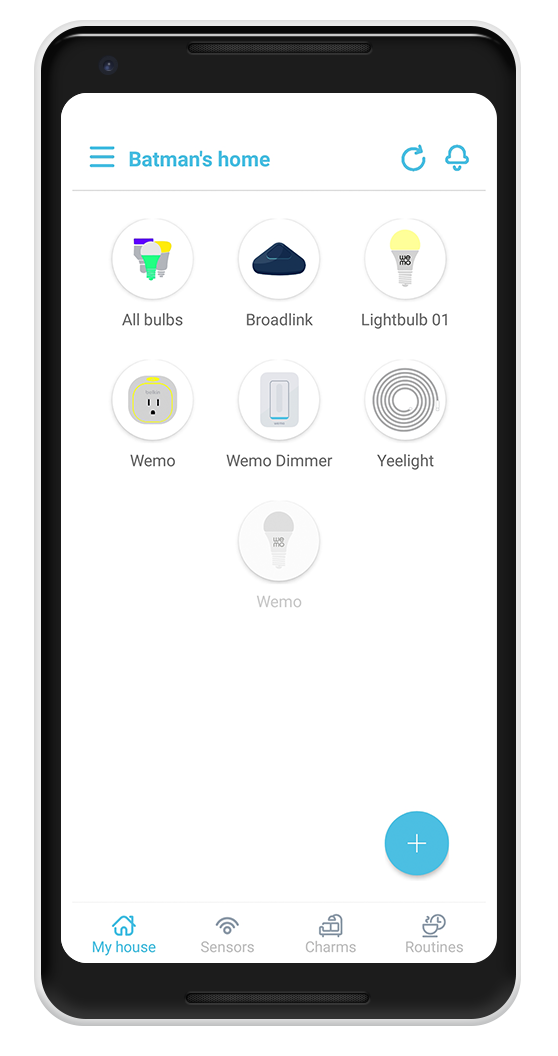
To access the controller, please hold tap the Broadlink widget. After that, you will find the following menu

Tap in the “Learn” button. An Orange light should show up in your Broadlink device (This will only be available during 30 seconds long)
Now it’s time to press the controller button you want Broadlink to learn. After that, add a name for the command and tap “Done”.
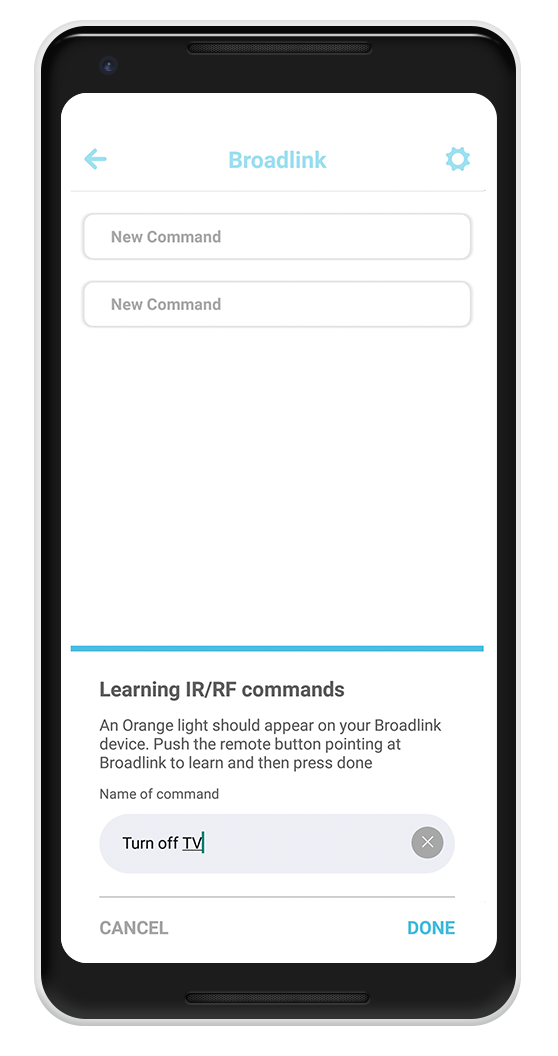
The name of the command should now appear in the command list. Try to tap on them. Your Broadlink should be sending commands to your device 🚀
And this is all! Keep reading to see how you can create routines to automate your controllers and charms with the Premium version of Yeti
Premium Features
Apart from controlling your smart home devices with Broadlink, you can also automate them thanks to the premium version of Yeti.
You can get Yeti premium in the website with a discount
Create Routines
Routines are automations that can be triggered based on time or location. If you want to configure your device in a selected time, go to the routines tab, tap in the + button and select time.
After that you will be asked to select which device you want to configure, select the Broadlink. A tap the next arrow.
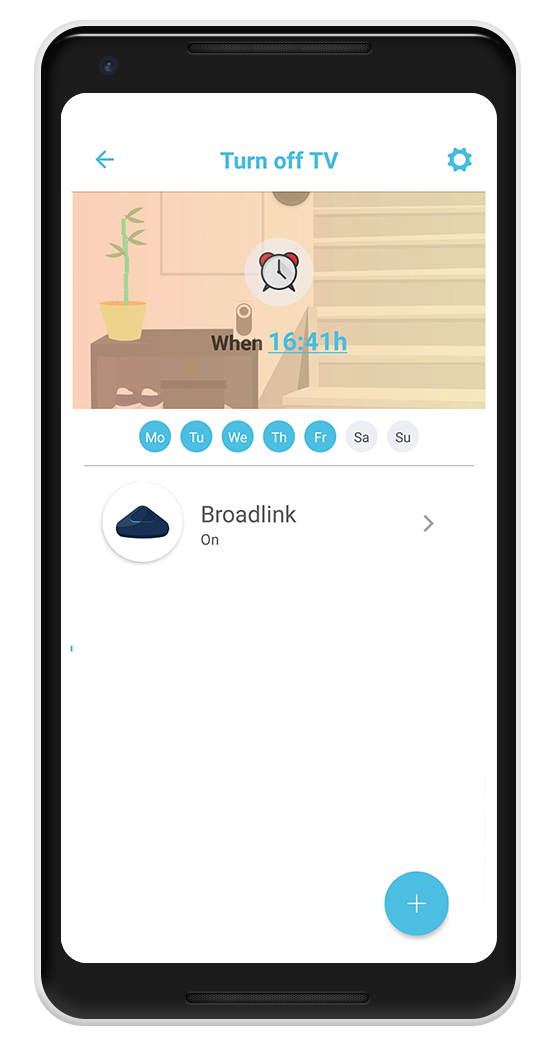
Here, you can select what time you want your routine to run. Finally, tap in the device to select which action you want it to execute once time scheduled arrives.
Tap in the command from the list and tap save (Top Right button)
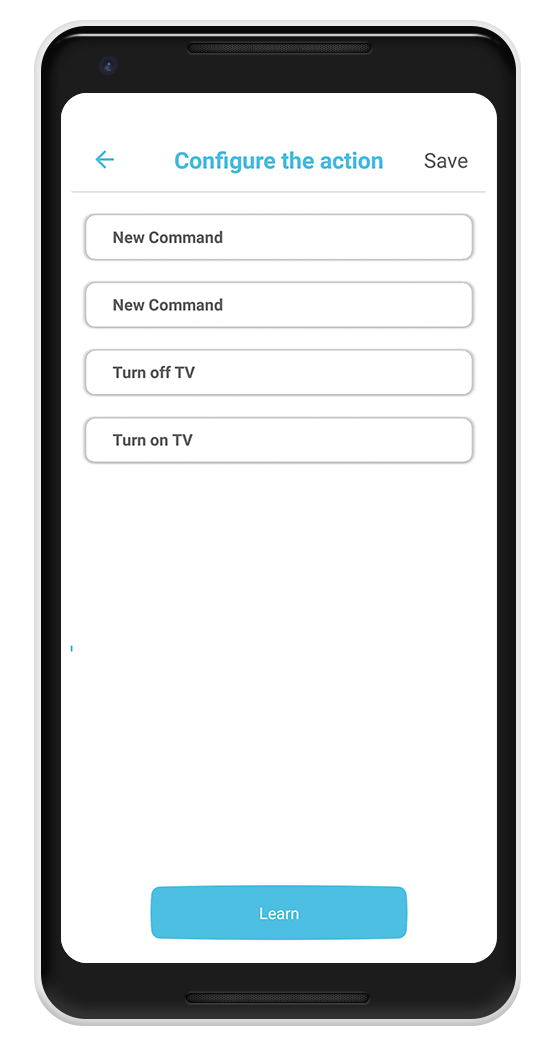
In the end, all your routines will be listed under the routines tab
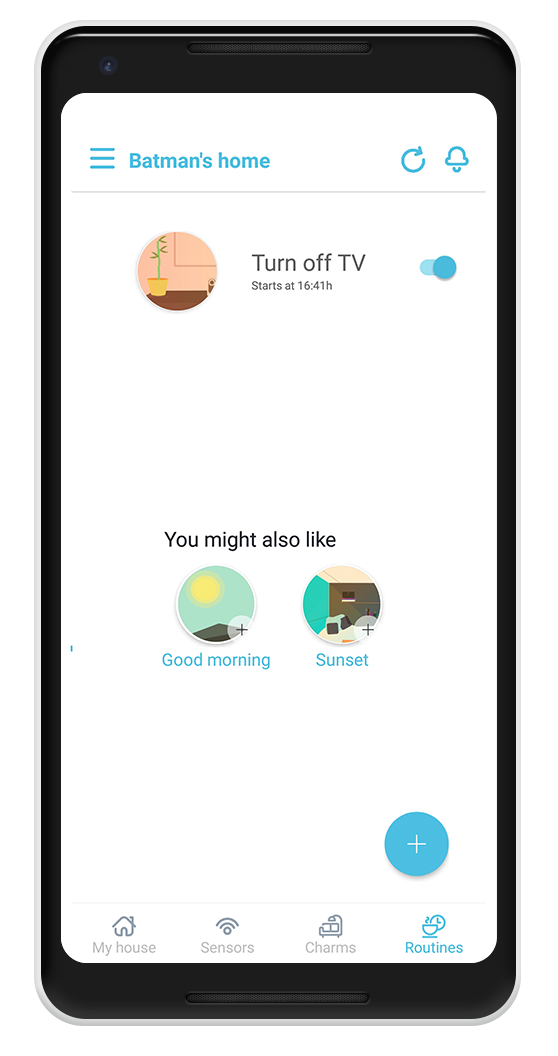
Create Charms
Charms allow you to create ambiences configuring your devices with a single tap. The same way you created routines, you can create charms.
Try to add a charm to turn on your TV. Tap in the + button and select the Broadlink device. After that, hold tap in the Broadlink widget and select which action you want your device to run when you tap on the charm.
Try to run your ambiance. You can add as many devices as you wish in that charm.
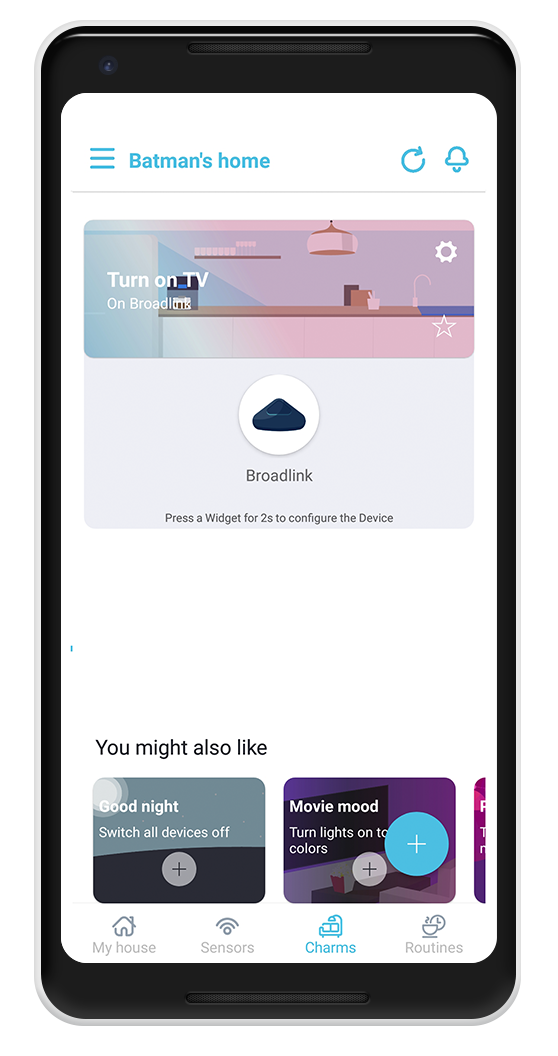
Have full control of your devices with Alexa, Yeti and Broadlink
One of the best Yeti premium features is that you are able to run all charms you create with Yeti using Alexa.
Here you can find a guide about how to connect Alexa to Yeti and run charms
Once you have connected your Alexa account and discovered all charms you created with your Broadlink, you will be able to execute charms with voice commands!
Finally, apart from running your charms with voice assistants like Alexa, you can also create a desktop widget in your phone and run them without opening Yeti. You only need to favourite your charms in the charm menu (tap in the star) and leave Yeti in the background.
I hope you enjoy Yeti controlling your Broadlink devices and the rest of your smart home. Yeti helps you to automate and empower your smart home! 😁










